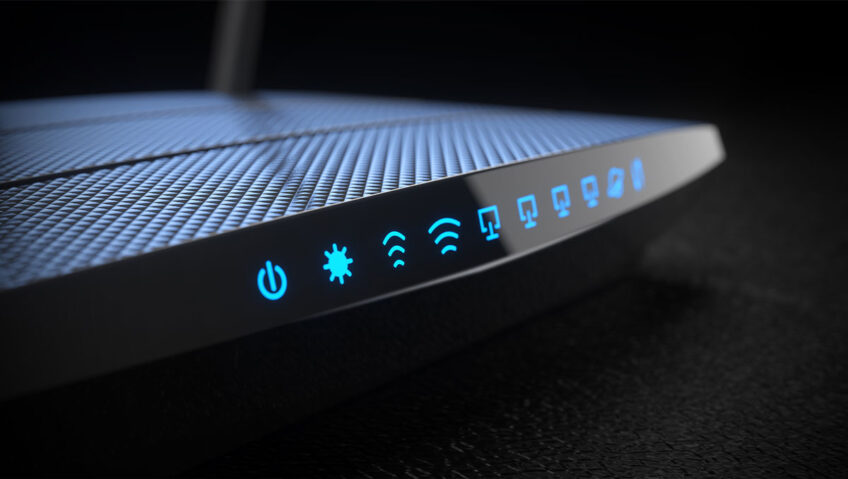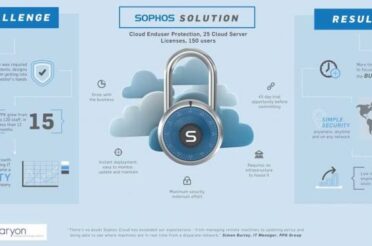Exploring Wi-Fi Issues
Most of us have encountered problems when trying to connect to a wireless network, and we typically blame the network for these issues. However, the root causes often lie elsewhere. In this article, we will explore five potential reasons for connectivity problems when attempting to connect to Wi-Fi.
DHCP
Issue: “I seem to be connected, but I can’t access the internet.”
In Wi-Fi networks, DHCP plays a crucial role in assigning IP addresses to devices. Without a valid IP address, a device cannot access the internet. When investigating Wi-Fi issues, consider the following DHCP-related areas:
DHCP Server Problems: Difficulty in obtaining an IP address may result from issues with the server, which could be due to its unavailability or incorrect configuration. DHCP Lease Periods: The duration of a DHCP lease determines how long a device is allocated a specific IP address. If the lease is too short, devices may frequently renew their IP addresses, disrupting connectivity. Conversely, overly long leases may exhaust available IP addresses, preventing new devices from connecting. It is generally recommended to set DHCP lease times between 8 and 24 hours, and if needed, expand the subnet.
DNS
Issues: “I can’t load a webpage” or “Webpage loading is very slow.”
DNS plays a vital role in translating domain names into IP addresses, enabling access to websites and resources. Misconfigurations or unavailability of the DNS server can lead to slow page loads and various symptoms:
Slow or Intermittent Website Access: DNS resolution is necessary to convert domain names into IP addresses. Issues with DNS can result in intermittent access to websites, leading to slow page loading or error messages due to failed domain name resolution.
Inability to Access Specific Websites: DNS problems may render certain websites or services unavailable, causing users to encounter errors or unexpected redirections.
Incorrect or Outdated DNS Records: Inaccurate or outdated DNS records can redirect online sessions to incorrect IP addresses or cause issues in reaching the intended destination.
Radius Authentication Server
Issue: “My Wi-Fi signal keeps spinning.”
RADIUS servers are commonly used for authentication, authorization, and accounting in Wi-Fi networks and can occasionally create problems:
Expired Certificate: An expired RADIUS server certificate can lead to authentication difficulties or errors. An outdated certificate can cause authentication problems, leading to connection failures and certificate-related error messages.
Authentication Failures: If a RADIUS server experiences issues due to misconfiguration or unavailability, user credentials may fail to authenticate. This results in multiple failed authentication attempts, leading to no network access, and users may be prompted to resubmit their credentials.
Slow or Delayed Authentication: High traffic or technical issues with a RADIUS server can slow down or delay the authentication process. Users experience long waiting times for authentication to complete, leading to delayed Wi-Fi connections. Implementing 802.11r can reduce the number of required authentications.
Device Misconfiguration: Misconfigured devices attempting continuous authentication can stress a RADIUS server, potentially resulting in 80,000 authentication attempts from a single device in a day.
Poor Management of Layer 2 Broadcast Traffic
Issue: “The Wi-Fi is very slow.”
Separating wireless and wired subnets is recommended to minimize broadcast traffic’s impact and enhance network performance. Layer 2 broadcast traffic can affect wireless networks due to the nature of wireless communication and the handling of broadcast packets. Consider the following related areas:
Congestion and Scalability Concerns: Excessive broadcast traffic on wireless networks can lead to congestion and scalability issues. Network capacity may be limited due to the number of connected devices and broadcast packets, causing performance problems, particularly in high-density device environments or networks with limited bandwidth.
Increased Airtime Usage: Broadcasting traffic to all devices in a network requires each device to receive and process broadcast packets, increasing airtime usage. This can lead to latency in other traffic types and reduced overall bandwidth availability, negatively impacting network performance.
mDNS Issues: Excessive mDNS traffic can significantly impair Wi-Fi performance, especially in larger networks or environments with numerous connected devices. While mDNS simplifies domain name discovery and resolution without a centralized DNS server, excessive mDNS traffic can negatively affect network performance and scalability.
Firewall Configuration for Wireless Network Connection Check
Issues: “I can access local networks but not the Internet,” “Why is there a globe icon instead of wireless,” or “Why is there an exclamation mark next to the wireless icon.”
Firewalls can block Internet access while allowing internal network access within an organization. Various firewall configurations can impact internet access. Consider the following:
Security Policy: Misconfigured security policies, such as incorrect IP subnet masks, intentional blocking of specific IP subnets, or missing policies for internet access, can prevent Wi-Fi users assigned to specific IP subnets from accessing the internet.
NAT (Network Address Translation) Policy: Local/internal IP subnets need to be translated to a public IP address to access the internet. Misconfigured or missing NAT policies can block internet access.
To Reduce Broadcast Traffic Impact on a Wireless Network
Network administrators can employ various methods to mitigate the impact of Layer 2 broadcast traffic on wireless networks:
Network Segmentation: Use separate VLANs and subnets to confine broadcast traffic’s impact, ensuring that broadcast packets are limited to specific segments.
Optimize Broadcast Settings: Adjust broadcast settings, including setting limits, to strike a balance between efficiency and essential broadcast transmission while reducing the impact of broadcast traffic.
In Conclusion:
Understanding these components allows for a more comprehensive and nuanced approach to investigating network issues and addressing Wi-Fi problems effectively.
For assistance with your networks please contact us via our webform here or on telephone +61 7 3414 0600.